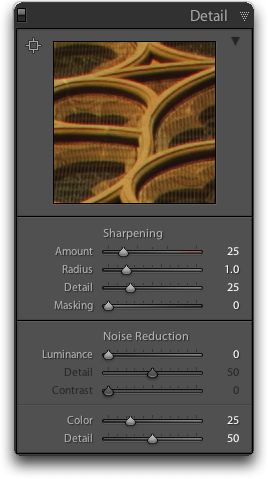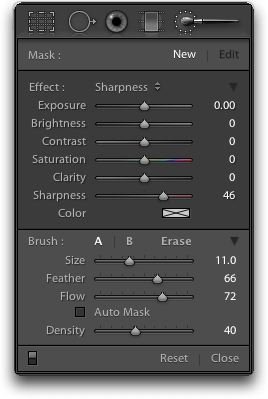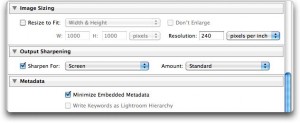Archive for January, 2011
Australia Day – The House…
by Rodney Campbell on Jan.29, 2011, under Life, Photography
I know it has been done to death a million times but here is my take on our great House taken on Australia Day 2011.
The image was taken as a handheld HDR [High Dynamic Range image] (using three bracketed photographs at 0, -2 and +2EV) and then converted to monochrome in post processing.
George St Couple… and leaf…
by Rodney Campbell on Jan.28, 2011, under Life, Photography, Street
I liked the look of just these two people chatting and sitting on the steps of a modern tower on George St – I actually liked that lone leaf on the pavement so I decided not to clone it out 🙂
Street Photography…
by Rodney Campbell on Jan.27, 2011, under Life, Photography
As one of my projects for this year I’m thinking about getting out of my comfort zone and practicing a style of photography known as “Street Photography”. I work in Sydney’s CBD so this location should hopefully provide a wealth of early morning, lunchtime and late afternoon subject matter for those times I can get out to try my hand.
One possible misconception is that street photography is the photographing of empty streets – perhaps a better term for this class of photography would be social, ‘in the moment’ or ‘real life reportage’ photography. It’s photographing people in their natural environments.
Street photography seems to have had a bit of a resurgence lately, it can be quite exciting – you can go around in public and take pictures of (gasp) strangers!
For me I see a few main areas of potential growth for myself:
- the obvious things like ability to compose and shoot quickly, to look and notice more about whats going on around me, to see and anticipate ‘moments’, train the eye, camera handling and familiarity – all useful skills for most other photographic disciplines
- overcoming shyness, building the self confidence to walk up to strangers and (ask to) take their photo
- patience 🙂
Street photography is not in any way new – classical masters of the form included Henri Cartier-Bresson, Gary Winogrand, Robert Frank, Elliott Erwitt, Saul Leiter and many others.
There appear to be at least two main (but opposite) approaches to street photography,
Candid – capturing the moment spontaneously, without asking subjects to pose for you.
This can be achieved by being inconspicuous, perhaps only showing the camera at the moment of capture; it might also be achieved using a longer focal length lens from a distance. The approach can also include Shooting from the Hip, this involves taking your photographs without raising your camera up to your eye to frame the shot. Instead simply hold your camera (with wide angle lens) down around you waist (or hip) somewhere and aim up towards your subject. It’s a bit more random but can produce interesting results.
Conversational – where you engage the subject beforehand, striking up a conversation, getting to know them and their personality and asking their permission before taking any photos.
So on to some images…
The first is a homeless man who shines shoes in the Pitt St Mall:
This second was also taken in Pitt St on the street – in this case I asked and he kindly obliged by posing for a photo:
Sunrise over St Mary’s Cathedral…
by Rodney Campbell on Jan.24, 2011, under Life, Photography
I was seeing my parents and eldest daughter off at the airport very VERY early in the morning and decided I might as well head straight to work afterwards. Since I got in before sunrise (6AM) I dropped my things off and went out into the city near work and took some pictures as the sun was rising and I had a low golden blanket of light. I took just my camera and my new Tamron 17-50mm f2.8 lens.
St Mary’s Cathedral is just on the other side of Hyde Park and towards the sunrise. In front of the Cathedral is the Cook + Phillip Park Aquatic and Fitness Centre and on it’s roof (at ground level) are some large water ponds and at this time of the morning the water is very still allowing some nice reflected shots.
.
There’s a large floral display on the courtyard in front of the cathedral
This last image is a handheld HDR blended from three bracketed exposures at 0, -2 and +2EV. The light level was extremely low inside the cathedral and as I was doing this handheld I had to use a wide open aperture and a higher ISO just to get the shot (the +2 exposure was at 1/6th of a second and this is not a VR lens) – not ideal but the end result turned out better than I had hoped.
Sharpening Images in Adobe Photoshop Lightroom…
by Rodney Campbell on Jan.21, 2011, under Life, Photography
I use Adobe Photoshop Lightroom (currently version 3.3) for all my photo management and the vast majority of my post production editing.
The tools are getting extremely good these days and one aspect of working with images is Sharpening.
There is a tendency these days for people to oversharpen their images so a prudent use of the tools available is advised – however all digital images need some level of sharpening to produce an aesthetically pleasing result. If you shoot JPEG images your camera will by default apply some level of sharpening directly to your images as it creates the JPEG file, if you shoot in RAW then the images are stored unsharpened and you will need to apply an appropriate level of sharpening in post processing. Note however that sharpening is not going to fix an out of focus image.
There are actually a number of types of sharpening available in your image workflow – input sharpening which is applied before or during your main post processing and editing, local or selective sharpening during post processing and output sharpening which is applied when outputing files for specific purposes.
First some of the problems you might see if you oversharpen your images: Increased noise, especially if the shot was taken at high ISO to begin with; Jagged lines and edges and “crunchy” detail, especially if a large amounts and radius are used; Haloing, bright glowing edges around dark borders and vice versa, especially with large radiuses.
Input Sharpening
Input sharpening is applied in the Detail panel of the Develop module. Whilst you don’t absolutely have to, you should generally view your image at 100% (1:1) when you wish to make and see the effects of sharpening adjustments.
In Lightroom 3 there are four sliders available to adjust sharpening:
- Amount: pretty self explanatory – 0 means no sharpening and 150 means maximum. If this is a RAW file you’ve imported into Lightroom then a default amount of 25 is applied to cater for the fact that RAW’s are not sharpened in camera (you probably want to normally use values in the 25 to 75 range)
- Radius: the size of the sharpening area in pixels around an edge. The default value is 1.0 and I would seriously reccommend you only use values in the 0.8 to 1.2 (perhaps up to 1.5) range
- Detail: controls the amount of sharpening on the “details” (the smaller edges), smaller values only sharpen large edges whereas higher values go out and find even the smallest details to sharpen. One example might be for a portrait we’d use a low detail to give smoother skin but for architecture or leaves or other finely textured objects we’d use a large value for detail
- Masking: allows you to mask out areas of the image which should not be sharpened allowing you some level of selective control. 0 by default means everything gets sharpened and as you slide to the right more areas are masked
Like many adjustment sliders in Lightroom each of the controls can also be modified by holding down the Option (Mac) or Alt (PC) key whilst adjusting so you can see the effect of adjusting the slider. The most useful slider to use this method on is when adjusting the Masking slider as areas of white will be sharpened whereas areas of black (masked) will not. This is perfect for masking out areas of almost flat colour (e.g. skies, out of focus backgrounds, etc) and especially those with some noise/grain in them already as the sharpening will be excluded from those areas and thus will not increase the noise.
Local Sharpening
It is also possible to apply some level of localised sharpening using the Adjustment Brush in the Develop module where you can paint a level of sharpness to particular areas of the image.
Output Sharpening
Output sharpening is controlled in the Export window and is normally used in circumstances such as:
- resizing and saving files for viewing on screen (the web or emails) – when a file is resized (reduced in size) sharpness is generally slightly decreased so some additional sharpening is required
- outputing a file for printing – when an image is printed the inks generally spread a little and the file needs to be sharpened a little more to account for this
The output sharpening available in the Export dialog is not as flexible as the tools available in the Develop module – the sharpening is applied globally to the whole image and you only have controls to sharpen for Screen, Matte or Glossy papers at an Amount of Low, Medium or High. I’d suggest sticking with Medium for most circumstances (Low does basically nothing).